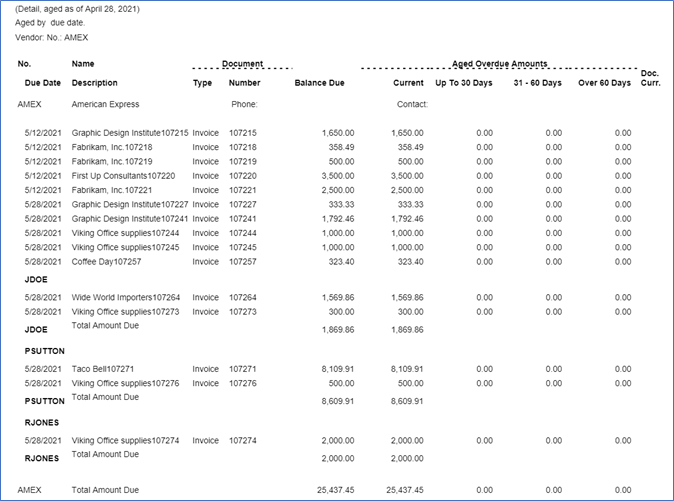Entering Purchase Invoices using Credit Card to Payables app
Enter Purchase Invoices
On the purchase invoice, make sure to select Pay by bank card vendor. Select the vendor, then the card. Also confirm that the payment method is the one you setup with the liability account.
Only the cards listed for that credit card vendor will appear for selection.
General Ledger Entries
When you post the invoice, the system will close it as being paid by the credit card and create an invoice for the credit card vendor at the same time.

The GL entries show the credit to AP/debit to expense.
- Debit to ap/credit to the credit card liability account on the payment method (20505)
- Debit to credit card liability (20505)/credit to AP for the credit card vendor invoice.

The Credit card invoice can be paid using Microsoft Dynamics 365 Business Central native functionality.
Vendor Ledger Entry review
You can sort and filter your vendor ledger entries by card as well as by card holder.
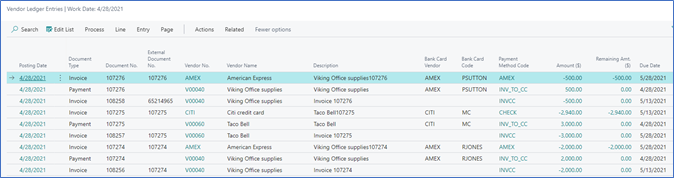
Reporting
The Aged Accounts Payable report has been modified to separate each credit card holder’s charges. Be sure to toggle on the Print Details button.
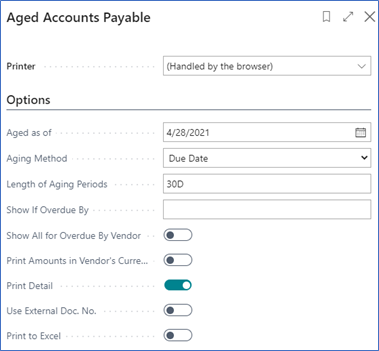
If there are invoices to the vendor with no credit card holder assigned, they will appear in the report first. Then each cardholder is separated.